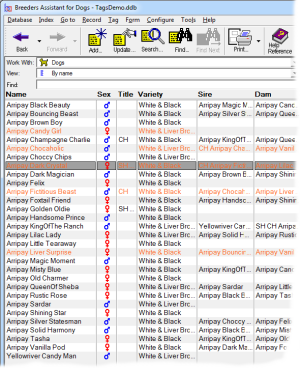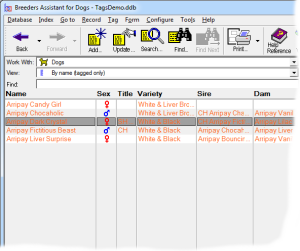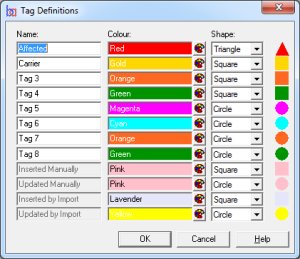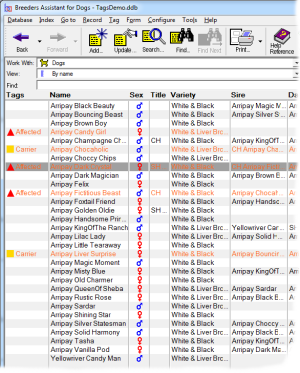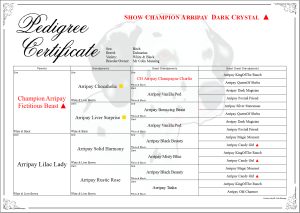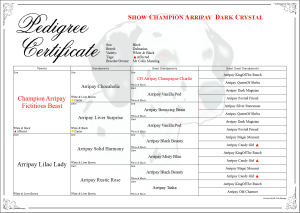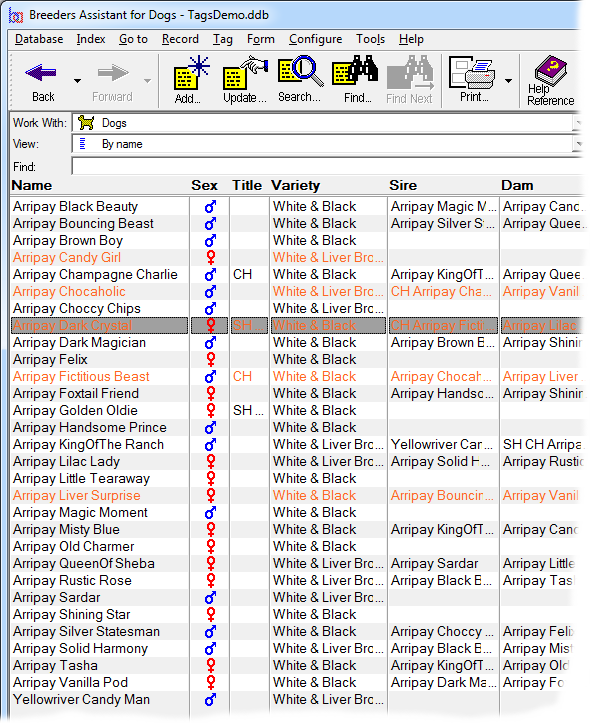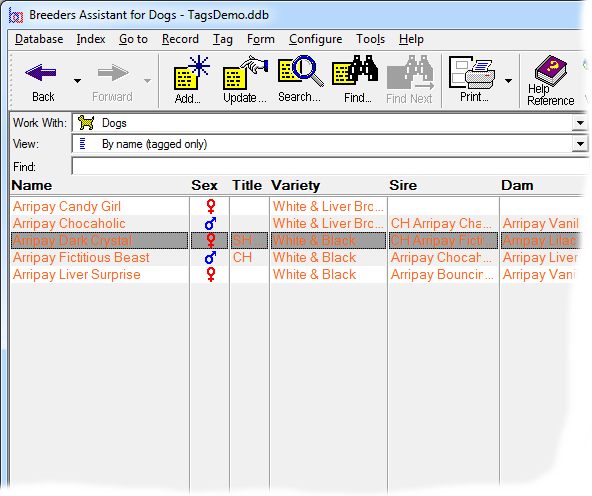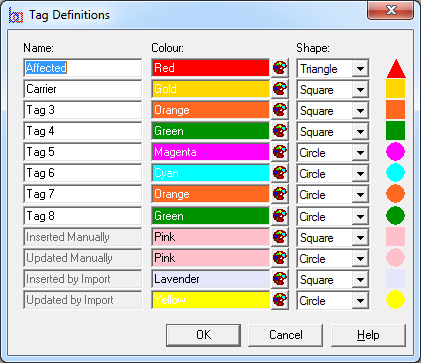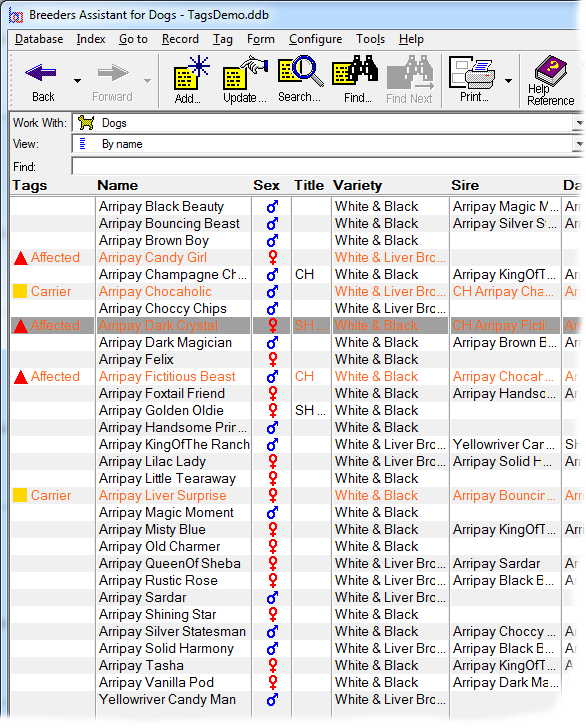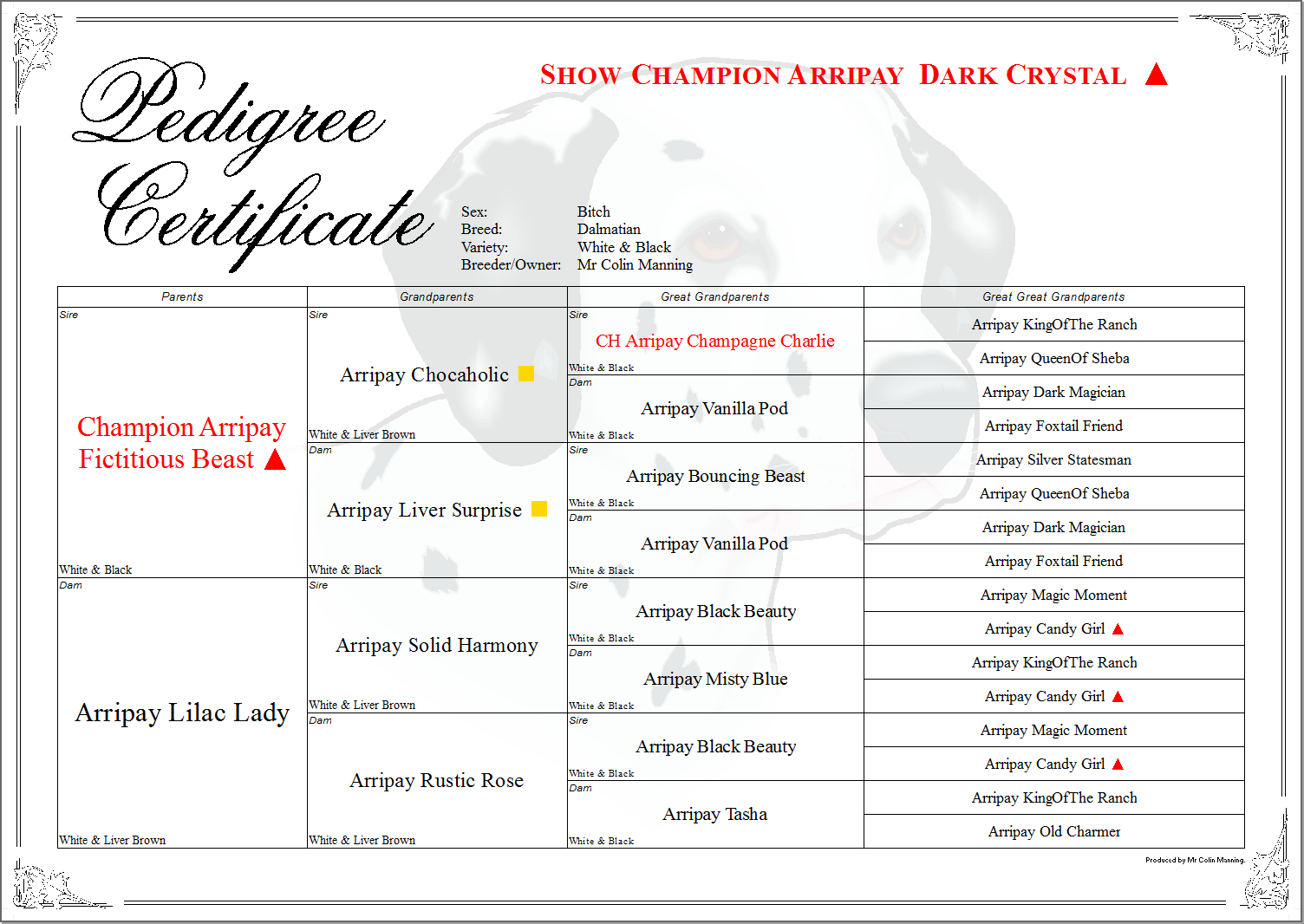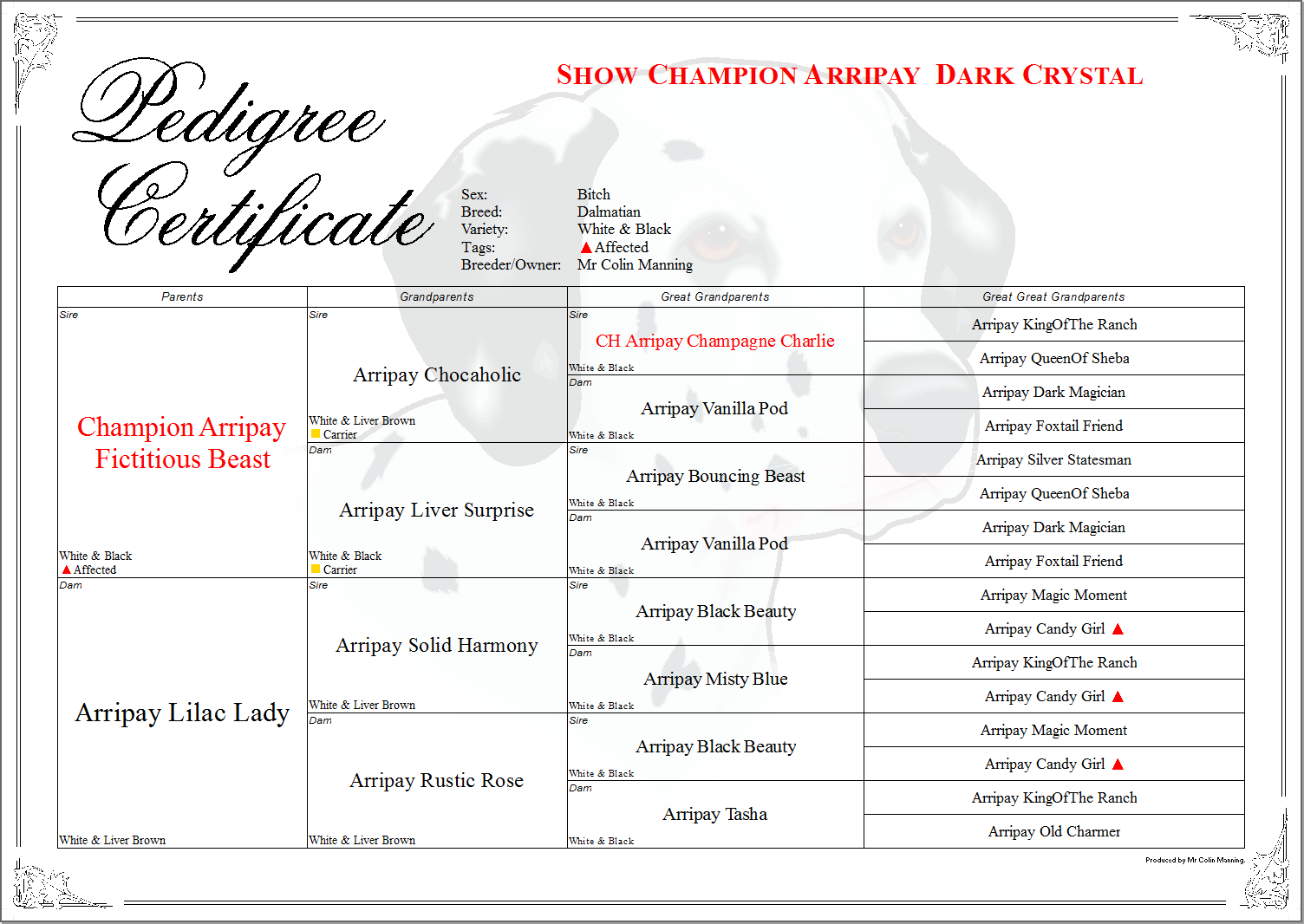Tagging
A tag in Breeders Assistant is a temporary marker applied to a record, such as an animal or a contact record.
Tags can be applied either manually (literally, select a record and tag it by pressing ctrl-T). Or they can be tagged as a side effect of an operation such as a search or data import, or a database inconsistency check on your data (e.g. to locate animals claimed to be born before a parent).
Tagged records are highlighted in the main window by showing them in a different color. The color can be changed (it is one of the many Preference settings available in Breeders Assistant). One of the main uses of tagging is to provide a way to 'mark' records which you can then quickly move between. Just use F9 to move to the next tagged record (or, shift-F9 to move to the previous tagged record).
It is possible to hide records that are not tagged (use ctrl-H). This is especially useful if you have a small number of tagged records within a large database as it lets you see them together as a group. To restore the display to 'un-hide' the hidden records simply use ctrl-H again.
Tagging is also useful because there are various operations that can be applied to tagged records as a group, including:
- Limit a data export to just the tagged records.
- Delete the tagged records in a single operation.
- Restrict a find+replace operation to just the tagged records.
- Print a report that only includes the tagged records.
- Print pedigrees for all the tagged records in a single step.
- With the Extended Edition, rank the prospective matings between all the tagged records. E.g. by tagging the available sires and dams you can then quickly find the prospective mating that would give rise to the least inbred offspring.
Breeders Assistant provides a convenient way to tag ancestors and descendants. You can:
- Tag all descendants of a given animal.
- Tag all descendants that share 2 or more ancestors from a given group.
- Tag all descendants that share all ancestors in common from a given group.
- Tag all ancestors of a given animal.
- Tag the common ancestors only of a given animal (i.e., ancestors present on both sides of the pedigree).
- Tag all ancestors that share 2 or more ancestors from a given group.
With all these options you can set the number of generations to be considered.
Multiple Tags
The Professional and Extended Editions extends the tagging feature by adding multiple tags.
The multi-tagging feature lets you define up to 8 different tags for each record type (animals, contacts, etc.). Each tag has a name and symbol. You can then assign tags to individual records, either manually or as a side effect of another operation e.g. an ancestor/descendant search.
The tags currently applied to any record can be displayed as a column in the record list. To enable this use the Tags Column option on the Tag menu.
With the multiple tag facility when the software needs to decide whether to highlight a record as 'tagged' or not in the record list it does so by examining its tags to see if it matches a set of matching tags - this is known as the 'tag match pattern' and is configured using the Set Tag Match Pattern option on the Tag menu.
Initially the tag match pattern is set to match 'any tag' however that can be changed. This is useful if you use several record tags for different purposes but then need to navigate/select records purely on the basis of specific tags.
Displaying Tags In Pedigrees
With the Professional and Extended Editions it is possible to display tags within pedigrees, both for the subject animal and/or its ancestors.
The simplest option is to use the Allow Tag Display In Forms setting on the Tag menu. With this turned on, names within the pedigree have tag symbols included after the name, as shown in the screenshot.
However, pedigree layouts can be customized to display the tags in other ways. E.g. it is possible to include the tags as a list with the tag symbols and/or the tag names. These settings can be controlled both for the subject animal and each generation of ancestors (separately).
The final screenshot is of a pedigree layout where the subject animal and the first 2 ancestor generations have tag symbols and names listed in full, but the outer ancestor generations just display the tag symbol after the name.